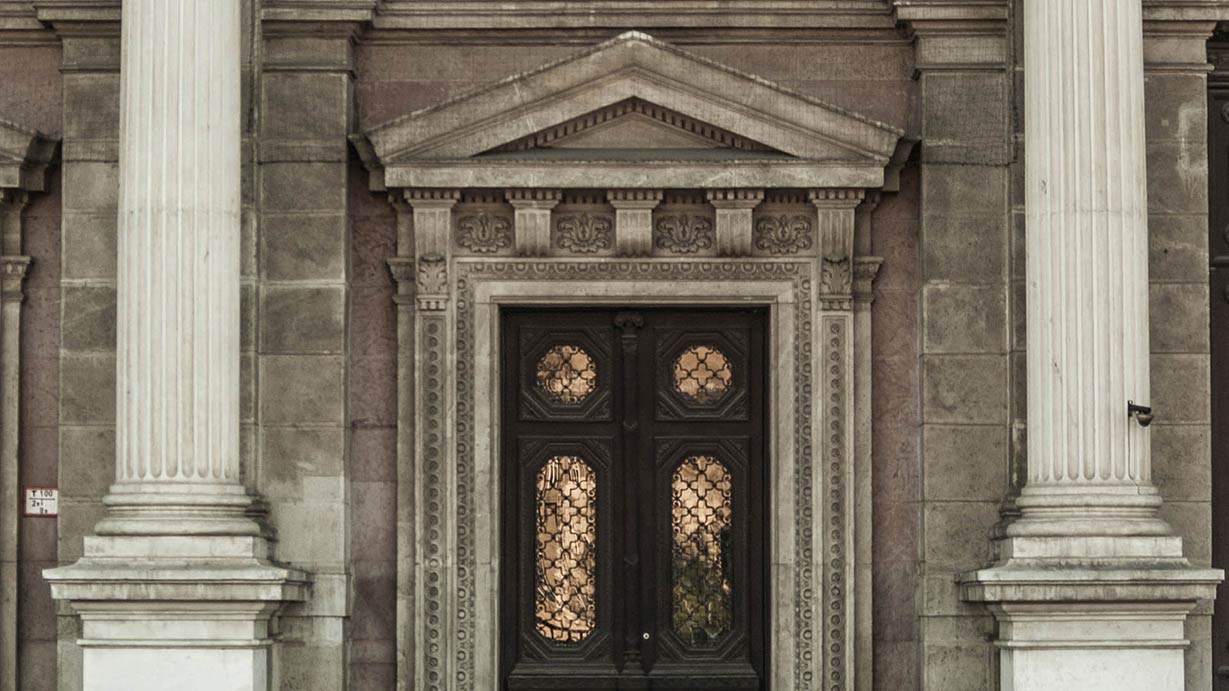Incoming Exchange Student
Course structure at Corvinus
Based on the type of sessions there are four different „types” of courses:
1. Some courses have theoretical and practical sessions:
If you see both theoretical (E) and practical session(s) (G), available in Neptun you have to select (put a tick for) both the theoretical course (only one per course!) AND for one practical course (more can be offered) to successfully save it.
2. Some courses have only practical sessions (G) and the two sessions are offered back to back.
G1 and G2 and G3 etc. signify different practical classes you can choose from based on the time it is offered OR based on who teaches that class.
3. Some courses have only practical sessions (G) and the two sessions are offered at two different times.
G1 and G2 and G3 etc. signify different practical classes you can choose from based on the time it is offered OR based on who teaches that class.
4. Some courses have only one theoretical session (E) in a week.
- Theoretical session (denoted with E) = lecture: it can be bigger and can take place in a big auditorium. In this case the leacturer mainly talks about the material. There is less interactive exercises in class.
- Practical session (denoted with G)= seminar: it takes place in a normal class size (can vary from 14-30 persons). These classes are more interactive and have more practical exercises and sharing.
Intensive Week Courses
Normally, intensive week courses are ones for which students receive the full course credit, but they are held intensively in the frame of a single week, with 5-6 timeslots per day. Assignments (pre- and post intensive week) may be given and/or exam may take place. Unfortunately, at Corvinus some professors use the intensive week to teach part of the course intensively, while the other half of the course is taught during the regular study period.
If you plan to take an intensive week course (this should be included in the comment section of the course), please double check to see whether it is truly an intensive week course or whether there will also be clases throughout the semester. In the „Comments” part of the course lists, we have indicated which are intensive week courses.
Courses for visiting students
Academic year 2025/2026
Academic year 2024/2025
Academic year 2023/2024
Academic year 2022/ 2023
Academic year 2021/2022
Neptun and Cusman
Neptun
Corvinus University uses a Unified University Study System – called NEPTUN – which you will be using during your studies here (course registration, checking your course schedule, if applicable, payment of financial items – e.g. Library Card, checking offered grades at the end of the semester, registration for exams, etc.).
The NEPTUN system for students can be accessed here.(click on the British flag to change to English). Your should use your personal Neptun account Login name and password (you will receive these via e-mail at least one week before the preliminary course registration period).
Cusman
In order to be able to access certain services at Corvinus (e.g. course syllabi, WiFi, university e-mail address, central authentication, VPN access, access to Microsoft 365 services, etc.) you have to set up your CUSMAN ID. When you set this up, it will also generate your official Corvinus student e-mail address that you will have to use during your studies at Corvinus (when writing to your coordinator, your professors, etc.)
You will have to use your dedicated university e-mail address to contact us in any cases. Your e-mail address will be generated and will be xxxx.yyyy@stud.uni-corvinus.hu
To set up your CUSMAN ID: please click on the “Freshmen click here for first-time registration and read and follow the instructions. Important: you will have to accept both the AUP and the terms and conditions of usage.
Access to course syllabi
- You will need to log in with your CUSMAN ID to be able to check out and download the course syllabi. In the search subjects box, enter the exact code or title of the course syllabus you are looking for.
- Then click on the magnifier glass (search button).
- When it shows the subject, click on the arrow button. It will take you to a new window.
- In the upper right hand corner you will see an Adobe sign (PDF).
- Click on that to download the course syllabus.
IT Services
Learning Agreement before and during the mobility
We will sign the Before the mobility part of Learning Agreements (LA) only after the preliminary course registration has taken place! Please note that some courses you registered for might not be launched due to low headcount, etc. We suggest that unless necessary, you submit your LA Before the Mobility section only after the preliminary course registration period.
During the final course registration period you may make changes to your LA Before the Mobility. After the final course registration period has ended and you made changes, you will have to complete and have us confirm the „LA (Changes) During the mobility” part of your Learning Agreement. Both the LA Before the mobility and the LA Changes during the mobility parts will have to be signed by you, your home university coordinator and by your program coordinator at Corvinus. LAs should be submitted filled in fully and already signed by you. Please make sure to double check that you have noted down the correct course codes and course titles!
In addition to getting the document(s) signed by your Corvinus program coordinator, you must also submit it as soon as possible to your home university. Your final registered course list MUST BE IDENTICAL both in Neptun and in the Before and/or During the mobility part of your LA.
If there is any discrepancy in the data in Neptun and in your LA or if the LA is not filled in properly, we will automatically send it back to you for correction.
Information to be included in the LA (Corvinus side)
Receiving Institution:
- Corvinus University of Budapest
- Corvinus Erasmus code: HU BUDAPES 03
- Address: 1093 Budapest, 8 Fovam ter, Hungary
Planned period of the mobility:
Please check the academic calendar. The start of the mobility period cannot be earlier than the first day of the Orientation/Enrolment Week, the end date of the mobility cannot be later than the last day of the given semester’s examination period; however, your stay will be probably shorter.
Corvinus contact and signatory information:
- Dorka Lippai (BA/BSc students)
- Gergely Kovács (MA/MSc students)
- e-mail address: corvinus.incoming@uni-corvinus.hu
- tel.: + 36 1 482 5403
Confirmation of Arrival and Confirmation of Departure Form
Confirmation of arrival
The confirmation of arrival form is validated with a wet ink signature and stamp during the registration week, in the beginning of the semester! In case your sending institution did not provide you a form, you may request it via corvinus.incoming@uni-corvinus.hu Your date of arrival cannot be earlier than the first day of the semester’s registration period!
Confirmation of departure
Please kindly note that your departure date on your departure form, after having completed all your exams will be the registration date of your last exam’s grade. As you see your last grade in Neptun please drop in the office within two business days, so we can sign your departure form. Not your actual departure date leaving Hungary that is considered, but the last date of study and exam activity at Corvinus plus maximum two days! Your planned start and end dates are indicated in your Erasmus+ Grant agreement (if you have one). Those dates will probably be overruled by the dates in this document (if your stay turns out to be shorter).
Information to be included where relevant in the Confirmation of Arrival / Departure Form (Corvinus side)
Receiving Institution:
- Corvinus University of Budapest
- Corvinus Erasmus code: HU BUDAPES 03
- Address: 1093 Budapest, 8 Fovam ter, Hungary
Planned period of the mobility:
Please check the academic calendar. The start of the mobility period cannot be earlier than the first day of the Orientation/Enrolment Week, the end date of the mobility cannot be later than the last day of the given semester’s examination period; however, your stay will be probably shorter.
Corvinus contact and signatory information:
- Dorka Lippai (BA/BSc students)
- Gergely Kovács (MA/MSc students)
- e-mail address: corvinus.incoming@uni-corvinus.hu
- tel.: + 36 1 482 5403
Student ID
Exchange students studying at Corvinus receive a so-called temporary student ID upon their arrival. The temporary student ID is valid for 60 days and it is basically an A4-sized certificate (issued in Hungarian only) containing a QR-code and your personal data. The expiry date is located in the top right corner of the certificate, you can renew it at our Office in every 2 months.
With a temporary student ID you entitled to buy the monthly student pass and use Budapest public transportation at a reduced price (3450 HUF/month), as well as a number of other benefits. For more information about the discounts, please visit the website of Centre for Budapest Transport (in Hungarian: BKK).
Important: Transport providers will not accept a temporary student card presented on a mobile phone or any other device, an original copy is required (signature and stamp must be original)
Contact information
Program Coordinators:
- BA/BSc students: Dorka Lippai
- MA/MSc students: Gergely Kovács
Erasmus+/Bilateral Incoming Students’ Office: 138.1, Building E
E-mail address: corvinus.incoming@uni-corvinus.hu
Telephone number: +3614825403
Click here for office hours!